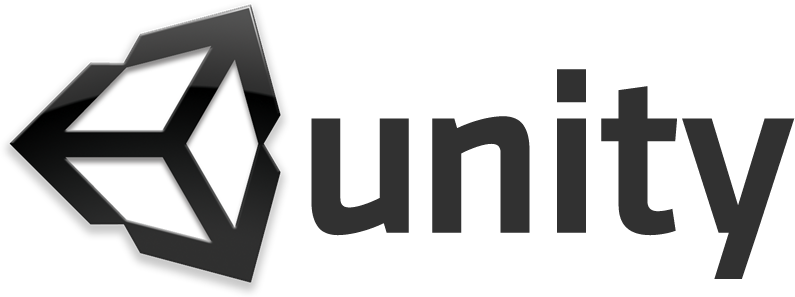
UnityでGameObjectにTk 2D Sptite Animatorを適用し、キャラクターをアニメーションさせる方法を紹介します。
手順
アニメーションのフレームに使うSprite Collectionを作成する
フレームとは、アニメーションを構成する各静止画のことです。
まず、フレームに使うSprite Collectionを作成します。Sprite Collectionの作り方については、以前のエントリーを参照してください。
2D ToolkitのTk 2d Tiled SpriteにSpriteを設定する - プログラマーな日々
今回は2D ToolkitのTk 2d Tiled SpriteにSpriteを設定してみます。 ...
Sprite Animationのプレハブを作成する
Sprite Collectionを作成したら、Sprite Animationのプレハブを作成します。
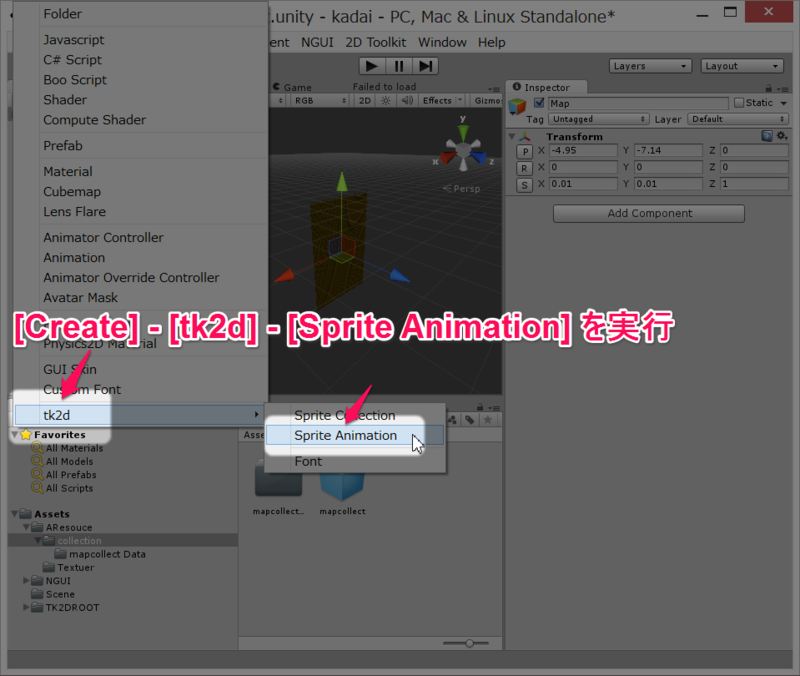
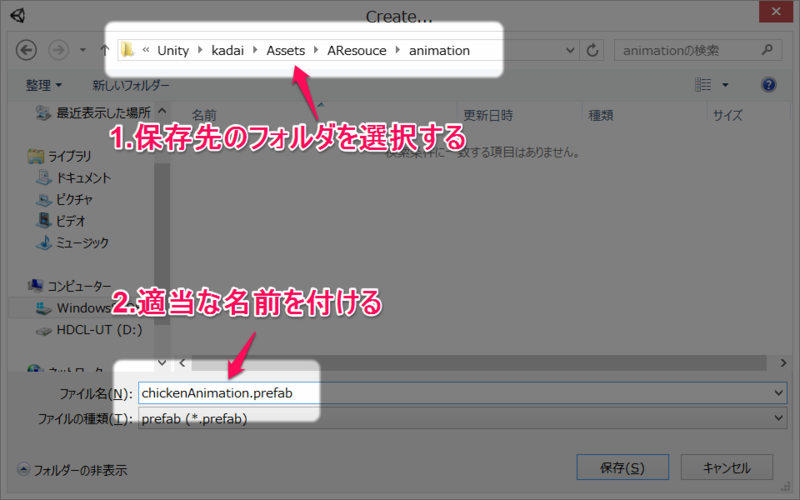
プレハブが作成されました。
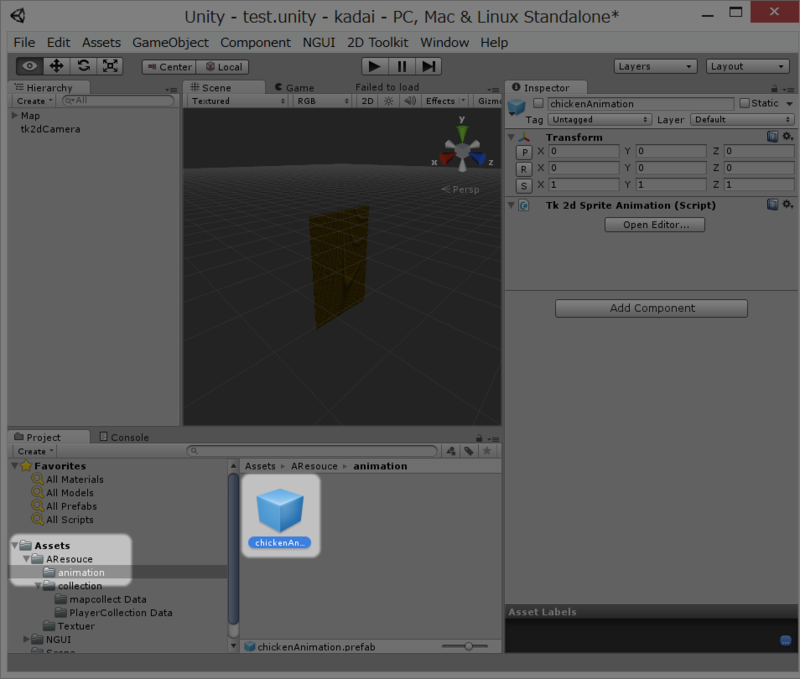
Sprite Animationのエディターを起動する
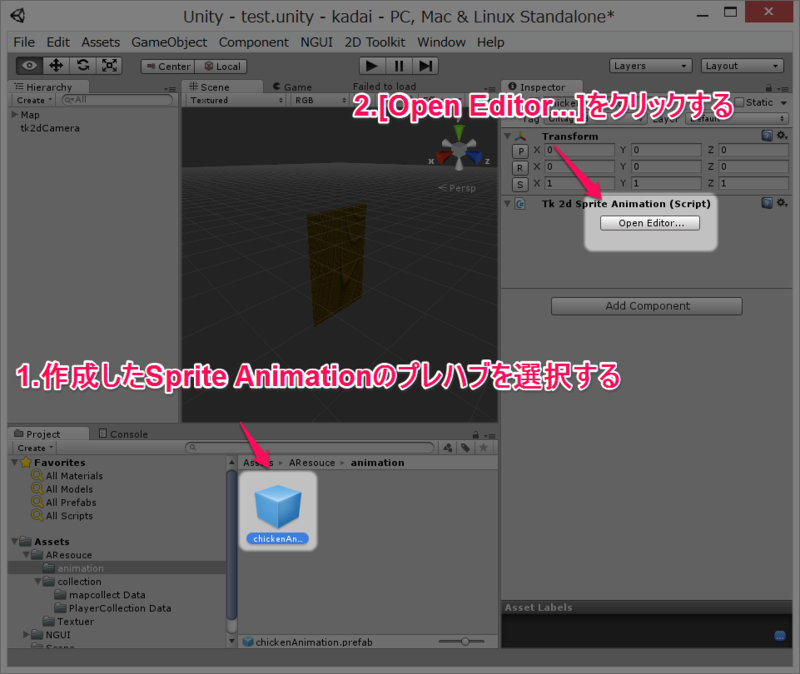
新しいClipを作成する
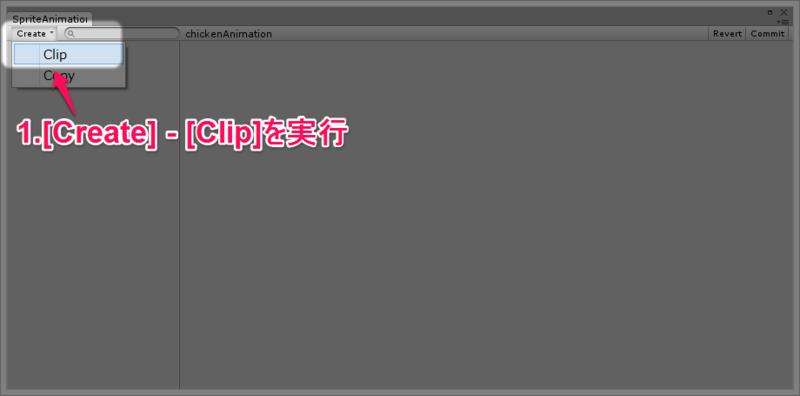
Clipが作成されました。
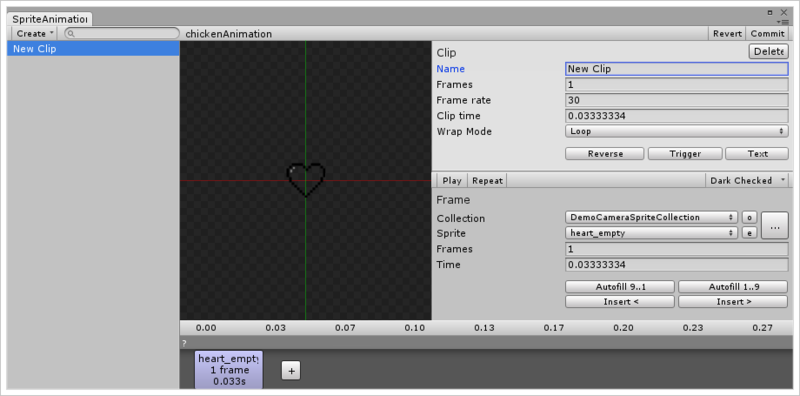
Sprite Animationの名前を付ける
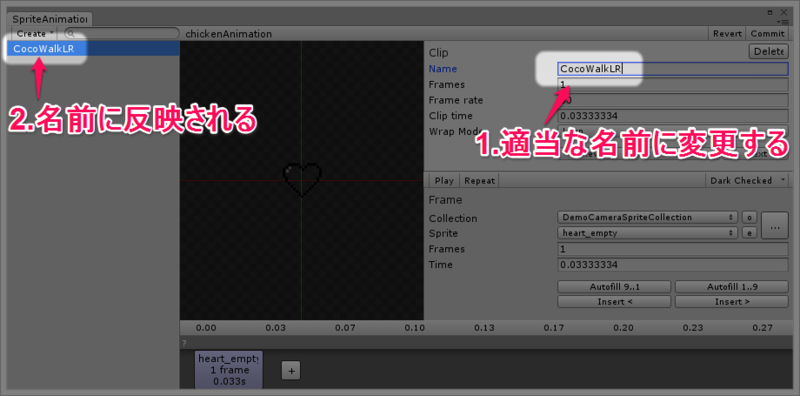
1つ目のフレームを設定する

フレームを追加する
[+]をクリックして、必要なだけフレームを追加し、それぞれにSprite CollectionとSpriteを設定します。

アニメーションの時間を設定する
[Play]/[Stop]でアニメーションがどのように動くか確認できます。確認しながら、時間を調整します。
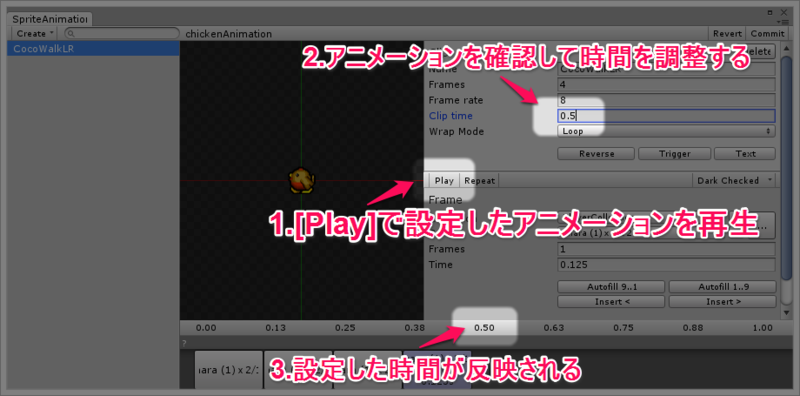
変更を確定する
変更を確定し、エディターを閉じます。
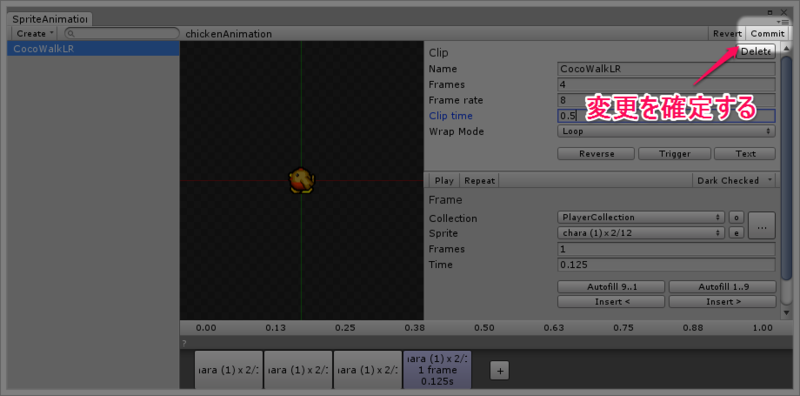
Sprite Animatorの適用対象のGameObjectを作成する
GameObjectの作成方法は、以前のエントリーを参照してください。
UnityでGameObjectを作成する - プログラマーな日々
Tk 2d SptiteをGameObjectに適用する
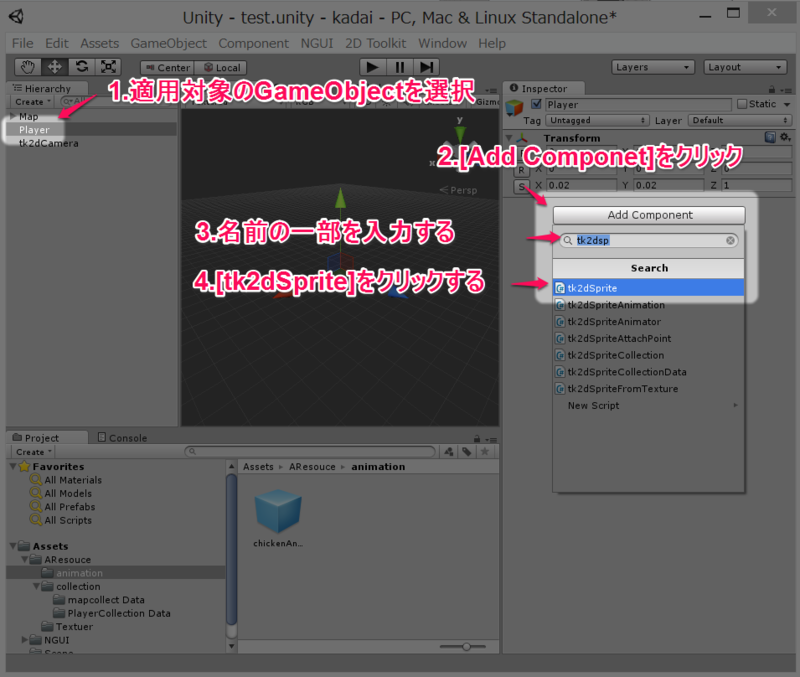
Tk 2D Spriteが適用されました。
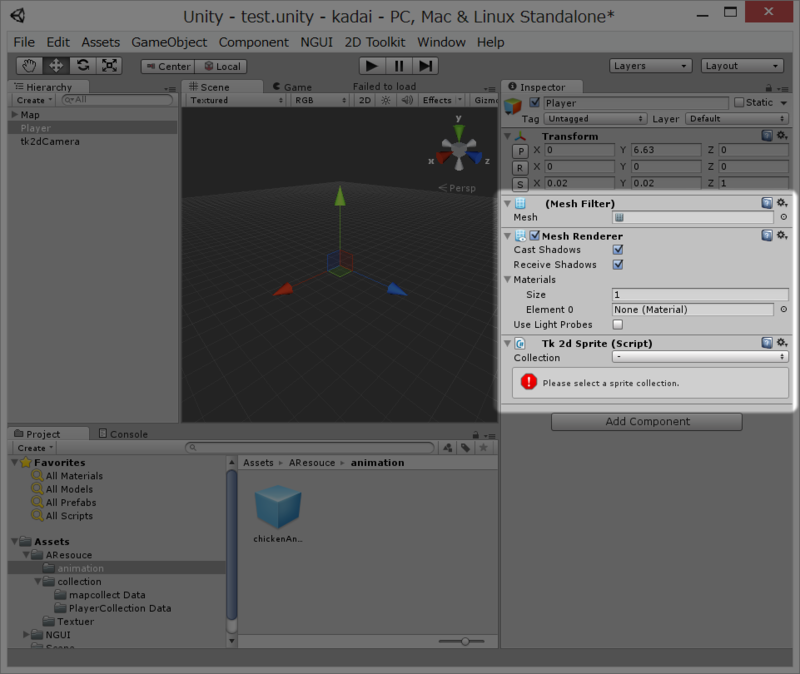
Sprite CollectionとSpriteを設定する
Tk 2d Spriteに、先ほど作成しておいたSprite CollectionとSpriteを設定します。
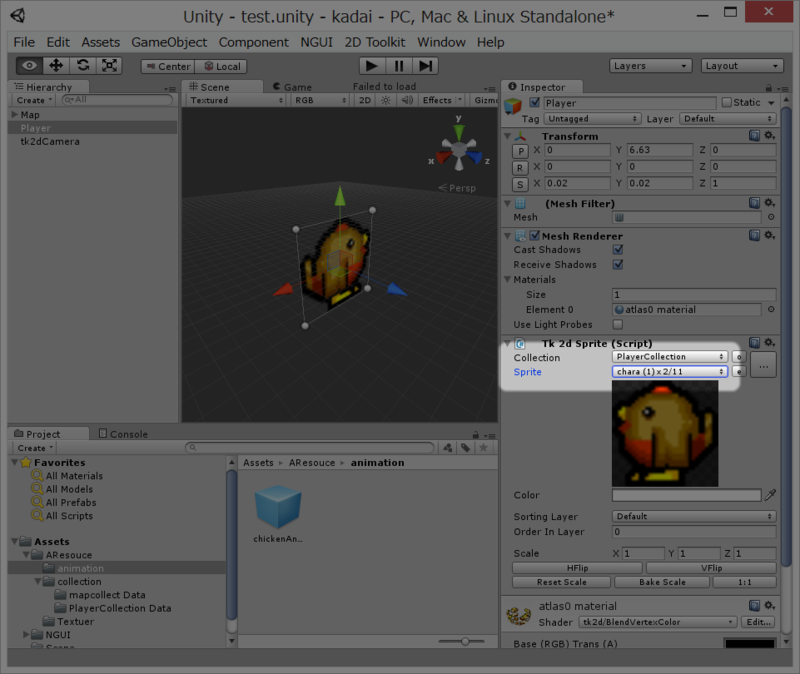
Tk 2d Sptite Animator をGameObjectに適用する
Tk 2D Spriteと同じ要領で、[Add Component]からTk 2d Sprite Animatorを適用します。
Tk 2d Sptite AnimationをTk 2d Sptite Animatorに設定する
作成しておいたSprite AnimationのClipをSprite Animatorに設定します。
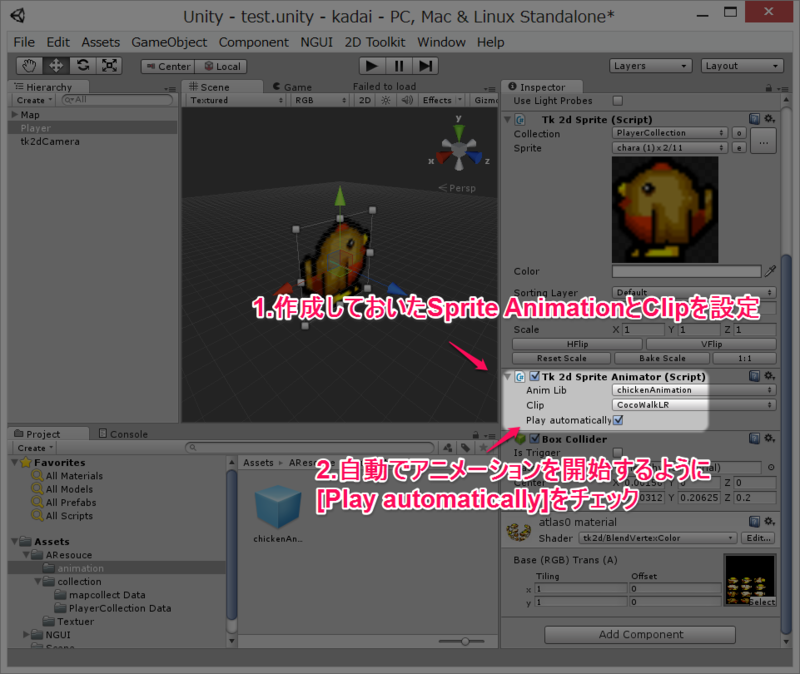
再生する
ここまでできたら、再生してみます。
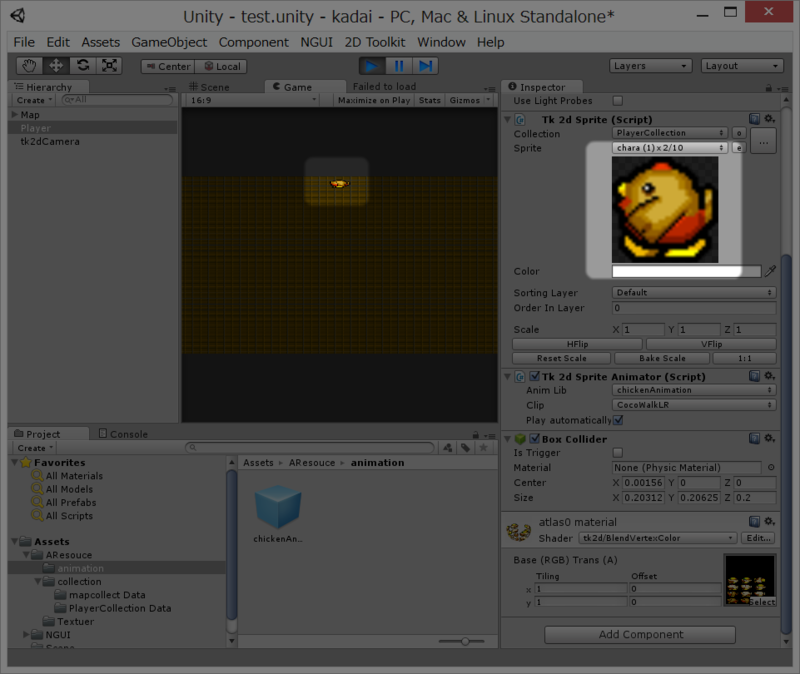
画像なのでわかりませんが、アニメーションしています。

